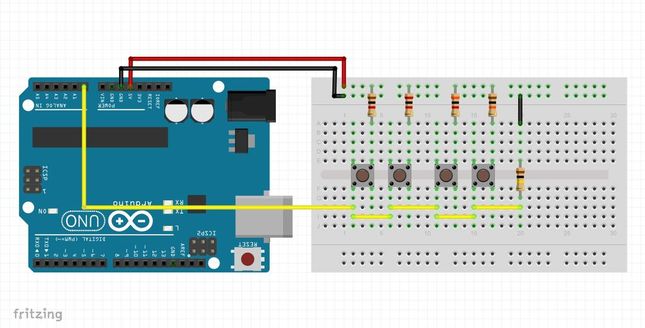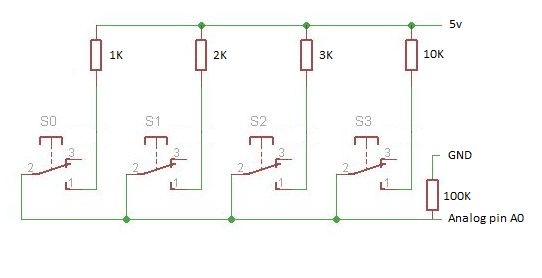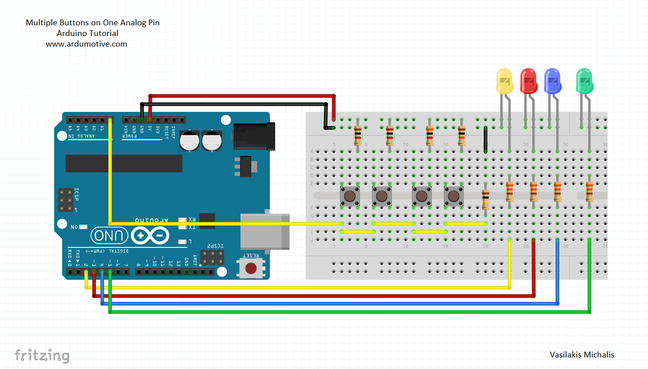*Σύντομα και στα Ελληνικά
Introduction
The Arduino uno board has 12 available digital I/O pins and 6 analog input pins, sometimes, on complex or 'big' projects, we run out of digital pins. In this tutorial you will learn how to use multiple buttons on one analog pin.
For example, if you have 4 buttons, you will need 4 digital pins to read them. But, if you connect them all together, with different resistors, you can read them from only one analog pin!
Let's see how it works!
For example, if you have 4 buttons, you will need 4 digital pins to read them. But, if you connect them all together, with different resistors, you can read them from only one analog pin!
Let's see how it works!
What you will need - Hardware
|
For this tutorial you will need:
|
How it works
It's quite simple, every time a button is pressed, the Arduino receives an analog value from 0 to 1023. Depending resistance to each button this value changes. By this way we can recognize which button was pressed.
Now let's see how it works in practice!
Build the circuit above and program the Arduino with the following sketch.
Now let's see how it works in practice!
Build the circuit above and program the Arduino with the following sketch.
1 2 3 4 5 6 7 8 9 10 11 12 13 | /* Print values from analog pin A0 to serial monitor */ void setup() { Serial.begin(9600); } void loop() { Serial.println(analogRead(A0)); delay(100); } |
Open the Serial monitor from tools menu of Arduino IDE.
As you can see if no button is pressed the value obtained is 0. Now press the first button (with 1K resistor) and keep a notice with the value that you received. Keep going with all of them.
Mine values are:
Mine values are:
- 1st button: 1013
- 2nd button:1004
- 3rd button: 995
- 4th button: 871
The Circuit
Let's see how we can use these values to control some leds. Build the above circuit, the connections are pretty easy.
The code
Here's the code,
Tip: Don't use absolute values, for example: instead 1013, use 1010 to 1015.
Tip: Don't use absolute values, for example: instead 1013, use 1010 to 1015.
1 2 3 4 5 6 7 8 9 10 11 12 13 14 15 16 17 18 19 20 21 22 23 24 25 26 27 28 29 30 31 32 33 34 35 36 37 38 39 40 41 42 43 44 45 46 47 48 49 50 51 | /* Multiple buttons on one Analog pin Example Use 4 buttons to one bus to control 4 LEDs Dev: Vasilakis Michalis // Date: 1/7/2015 // www.ardumotive.com */ //Constants const int yellowLed = 2; const int redLed = 3; const int blueLed = 4; const int greenLed = 5; //Variables int buttonValue; //Stores analog value when button is pressed void setup() { pinMode(yellowLed, OUTPUT); pinMode(redLed, OUTPUT); pinMode(blueLed, OUTPUT); pinMode(greenLed, OUTPUT); } void loop() { buttonValue = analogRead(A0); //Read analog value from A0 pin //For 1st button: if (buttonValue>=1010 && buttonValue<=1015){ digitalWrite(yellowLed, HIGH); } //For 2nd button: else if (buttonValue>=1000 && buttonValue<=1008){ digitalWrite(redLed, HIGH); } //For 3rd button: else if (buttonValue>=990 && buttonValue<=998){ digitalWrite(blueLed, HIGH); } //For 4th button: else if (buttonValue>=870 && buttonValue<=880){ digitalWrite(greenLed, HIGH); } //No button pressed, turn off LEDs else{ digitalWrite(yellowLed, LOW); digitalWrite(redLed, LOW); digitalWrite(blueLed, LOW); digitalWrite(greenLed, LOW); } delay(100); } |
|
Download the code from here and open it with Arduino IDE.
|
| ||||||
Well done!
You have successfully completed one more Arduino "How to" tutorial and you learned how to use multiple buttons on only one analog pin!
I hope you liked this, let me know in the comments.
I hope you liked this, let me know in the comments.