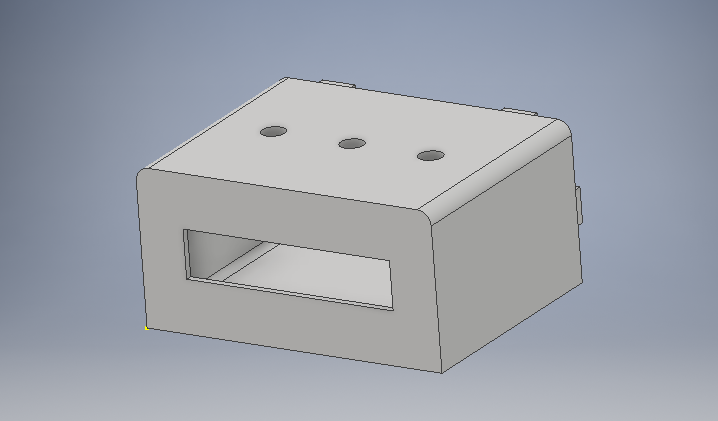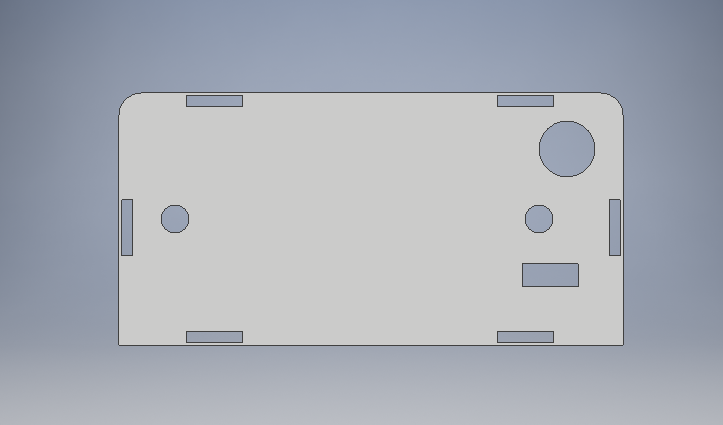Introduction |
Published date: 19/11/2016
|
|
In this "how to" guide i will show you how to make your own digital clock-thermometer with the Arduino Pro mini board. (yes, you can use any other Arduino boad) .
You will be able to change the current date and time with Set-Up-Down buttons. The "down" button can also be used to turn on/off the screen backlight. The time and date values are stored in memory of the RTC. The Temperature and humidity values updated every 5 seconds. We will use the DHT-21 sensor, but you can also use the DHT-11 and DHT-22 versions (you will need to make some changes in the code below). Watch the presentation video below. |
What you will need - Hardware
|
For this project you will need:
If you want you can use a rechargeable battery and a charging circuit as I did. (I used an old 950mAh mobile phone battery)
|
|
Or you can simply use one DC jack and one 5V power adapter to power it up.
The circuit
The circuit is realy simple.
The i2c lcd and RTC module must be connected to the Arduino SDA and SCL pins. If you are using the Arduino uno or Arduino Pro Mini (or another board based in atMega328p micro controller), use the I2C interface at A4 (SDA) and A5(SCL) pins.
I2C LCD 16x2:
The i2c lcd and RTC module must be connected to the Arduino SDA and SCL pins. If you are using the Arduino uno or Arduino Pro Mini (or another board based in atMega328p micro controller), use the I2C interface at A4 (SDA) and A5(SCL) pins.
I2C LCD 16x2:
- Vcc to power source (max 5V!)
- GND to GND
- SDA to pin A4
- SCL to pin A5
- Vcc to power source (max 5V!)
- GND to GND
- SDA to pin A4
- SCL to pin A5
- Red cable to power source (max 5V!)
- Black cable to GND
- Yellow cable to pin 5
- Set button to pin 8
- Up button to pin 9
- Down button to pin 10
- The second pin of all buttons must be connected to ground (GND)
The code
1 2 3 4 5 6 7 8 9 10 11 12 13 14 15 16 17 18 19 20 21 22 23 24 25 26 27 28 29 30 31 32 33 34 35 36 37 38 39 40 41 42 43 44 45 46 47 48 49 50 51 52 53 54 55 56 57 58 59 60 61 62 63 64 65 66 67 68 69 70 71 72 73 74 75 76 77 78 79 80 81 82 83 84 85 86 87 88 89 90 91 92 93 94 95 96 97 98 99 100 101 102 103 104 105 106 107 108 109 110 111 112 113 114 115 116 117 118 119 120 121 122 123 124 125 126 127 128 129 130 131 132 133 134 135 136 137 138 139 140 141 142 143 144 145 146 147 148 149 150 151 152 153 154 155 156 157 158 159 160 161 162 163 164 165 166 167 168 169 170 171 172 173 174 175 176 177 178 179 180 181 182 183 184 185 186 187 188 189 190 191 192 193 194 195 196 197 198 199 200 201 202 203 204 205 206 207 208 209 210 211 212 213 214 215 216 217 218 219 220 221 222 223 224 225 226 227 228 229 230 231 232 233 234 235 236 237 238 239 240 241 242 243 244 245 246 247 248 249 250 251 252 253 254 255 256 257 258 259 260 261 262 263 264 265 266 267 268 269 270 271 272 273 274 275 276 277 278 279 280 281 282 283 284 285 286 287 288 289 290 291 292 293 294 295 | /* Clock - Thermometer with Arduino * More info: http://www.ardumotive.com/ * Dev: Michalis Vasilakis Data: 19/11/2016 Ver: 1.0 * * Display 16x2: Setup: * +----------------+ +----------------+ * |HH:MM DD/MM/YYYY| | >HH :>MM | * |Temp:27c Hum:74%| |>DD />MM />YYYY | * +----------------+ +----------------+ */ //Libraries #include <Wire.h> #include <RTClib.h> #include <LiquidCrystal_I2C.h> #include <dht.h> //Init libraries objects RTC_DS1307 rtc; LiquidCrystal_I2C lcd(0x3F, 2, 1, 0, 4, 5, 6, 7, 3, POSITIVE); // Set the LCD I2C address, if it's not working try 0x27. dht DHT; //Constants char daysOfTheWeek[7][12] = {"Sunday","Monday", "Tuesday", "Wednesday", "Thursday", "Friday", "Saturday"}; #define DHT21_PIN 5 // DHT 22 (AM2302) - what pin we're connected to const long interval = 6000; // Read data from DHT every 6 sec const int btSet = 8; const int btUp = 9; const int btDown = 10; //Variables int DD,MM,YY,H,M,S,temp,hum, set_state, up_state, down_state; int btnCount = 0; unsigned long previousMillis = 0; unsigned long currentMillis; String sDD; String sMM; String sYY; String sH; String sM; String sS; boolean backlightON = true; boolean setupScreen = false; void setup () { pinMode(btSet, INPUT_PULLUP); pinMode(btUp, INPUT_PULLUP); pinMode(btDown, INPUT_PULLUP); lcd.begin(16,2); // iInit the LCD for 16 chars 2 lines lcd.backlight(); // Turn on the backligt (try lcd.noBacklight() to turn it off) lcd.clear(); } void loop () { currentMillis = millis(); readBtns(); getTempHum(); getTimeDate(); if (!setupScreen){ lcdPrint(); } else{ lcdSetup(); } } //Read buttons void readBtns(){ set_state = digitalRead(btSet); up_state = digitalRead(btUp); down_state = digitalRead(btDown); //Turn backlight on/off by pressing the down button if (down_state==LOW && btnCount==0){ if (backlightON){ lcd.noBacklight(); backlightON = false; } else{ lcd.backlight(); backlightON = true; } delay(500); } if (set_state==LOW){ if(btnCount<5){ btnCount++; setupScreen = true; if(btnCount==1){ lcd.clear(); lcd.setCursor(0,0); lcd.print("------SET------"); lcd.setCursor(0,1); lcd.print("-TIME and DATE-"); delay(2000); lcd.clear(); } } else{ lcd.clear(); rtc.adjust(DateTime(YY, MM, DD, H, M, 0)); lcd.print("Saving...."); delay(2000); lcd.clear(); setupScreen = false; btnCount=0; } delay(500); } } //Read temperature and humidity every 6 seconds from DHT sensor void getTempHum(){ if (currentMillis - previousMillis >= interval) { int chk = DHT.read21(DHT21_PIN); previousMillis = currentMillis; hum = DHT.humidity; temp= DHT.temperature; } } //Read time and date from rtc ic void getTimeDate(){ if (!setupScreen){ DateTime now = rtc.now(); DD = now.day(); MM = now.month(); YY = now.year(); H = now.hour(); M = now.minute(); S = now.second(); } //Make some fixes... if (DD<10){ sDD = '0' + String(DD); } else { sDD = DD; } if (MM<10){ sMM = '0' + String(MM); } else { sMM = MM; } sYY=YY; if (H<10){ sH = '0' + String(H); } else { sH = H; } if (M<10){ sM = '0' + String(M); } else { sM = M; } if (S<10){ sS = '0' + String(S); } else { sS = S; } } //Print values to the display void lcdPrint(){ lcd.setCursor(0,0); //First row lcd.print(sH); lcd.print(":"); lcd.print(sM); lcd.print(" "); lcd.print(sDD); lcd.print("/"); lcd.print(sMM); lcd.print("/"); lcd.print(sYY); lcd.setCursor(0,1); //Second row lcd.print("Temp:"); lcd.print(temp); lcd.print("c"); lcd.setCursor(9,1); //10 cell of second row lcd.print("Hum:"); lcd.print(hum); lcd.print("%"); } //Setup screen void lcdSetup(){ if (btnCount==1){ lcd.setCursor(4,0); lcd.print(">"); if (up_state == LOW){ if (H<23){ H++; } else { H=0; } delay(500); } if (down_state == LOW){ if (H>0){ H--; } else { H=23; } delay(500); } } else if (btnCount==2){ lcd.setCursor(4,0); lcd.print(" "); lcd.setCursor(9,0); lcd.print(">"); if (up_state == LOW){ if (M<59){ M++; } else { M=0; } delay(500); } if (down_state == LOW){ if (M>0){ M--; } else { M=59; } delay(500); } } else if (btnCount==3){ lcd.setCursor(9,0); lcd.print(" "); lcd.setCursor(0,1); lcd.print(">"); if (up_state == LOW){ if (DD<31){ DD++; } else { DD=1; } delay(500); } if (down_state == LOW){ if (DD>1){ DD--; } else { DD=31; } delay(500); } } else if (btnCount==4){ lcd.setCursor(0,1); lcd.print(" "); lcd.setCursor(5,1); lcd.print(">"); if (up_state == LOW){ if (MM<12){ MM++; } else { MM=1; } delay(500); } if (down_state == LOW){ if (MM>1){ MM--; } else { MM=12; } delay(500); } } else if (btnCount==5){ lcd.setCursor(5,1); lcd.print(" "); lcd.setCursor(10,1); lcd.print(">"); if (up_state == LOW){ if (YY<2999){ YY++; } else { YY=2000; } delay(500); } if (down_state == LOW){ if (YY>2000){ YY--; } else { YY=2999; } delay(500); } } lcd.setCursor(5,0); lcd.print(sH); lcd.setCursor(8,0); lcd.print(":"); lcd.setCursor(10,0); lcd.print(sM); lcd.setCursor(1,1); lcd.print(sDD); lcd.setCursor(4,1); lcd.print("/"); lcd.setCursor(6,1); lcd.print(sMM); lcd.setCursor(9,1); lcd.print("/"); lcd.setCursor(11,1); lcd.print(sYY); } |
|
Download the code from here and open it with Arduino IDE. Inside you will also find all necessary libraries.
|
| ||||||
If have any difficulties with the i2c LCD complete this tutorial.
3D printing files
|
Here you will find the ipl and stl files of our box. You are free to make any changes you want. We made the 3d sketches with Autodesk Inventor 2017.
|
| ||||||
Well done!
Great news! You have successfully complete this guide and now you have your own Arduino digital clock/thermometer!
I hope you liked this, let me know in the comments!
I hope you liked this, let me know in the comments!