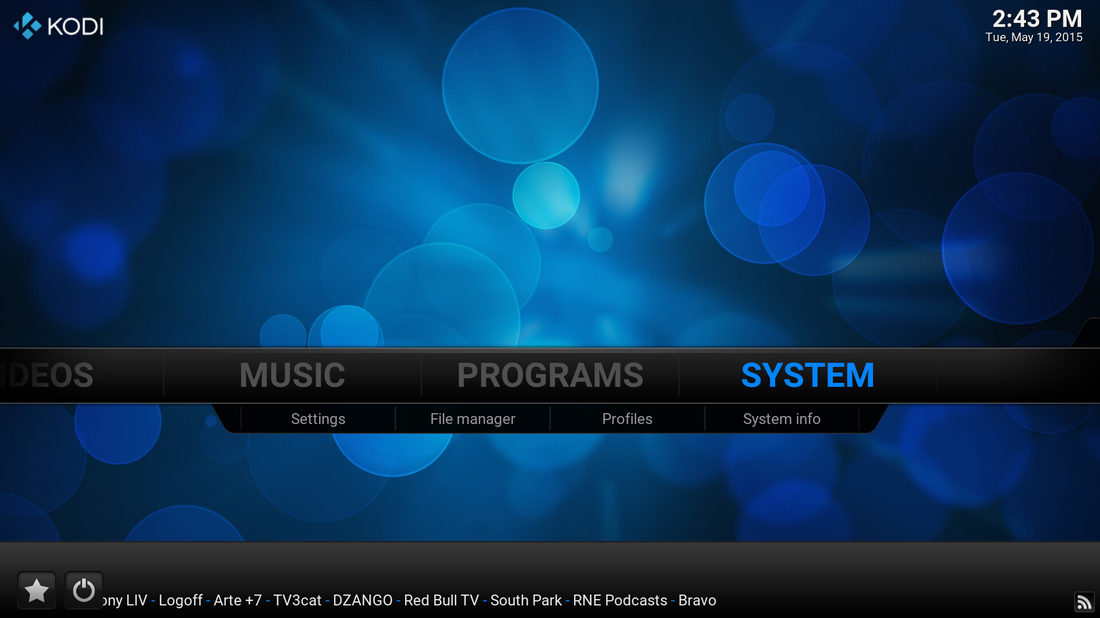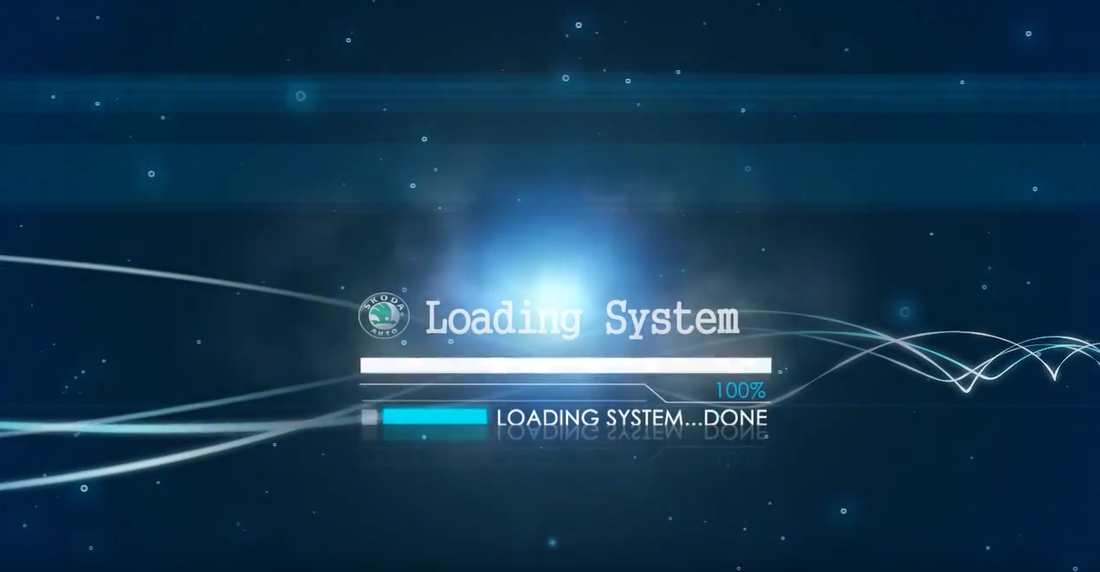Car PC System - Introduction
The main car pc system is developed from Andrei Istodorescu (official link) and you can download it from here.
Follow the steps below to install it to your system. Make sure that you have internet access (! important)
Follow the steps below to install it to your system. Make sure that you have internet access (! important)
Tip: You can download the .zip file directly from Raspberry browser!
- Download the file carpc20150329.zip
- Take an USB memory drive and make a new folder inside it : "carpc"
- Unzip the downloaded archive to this folder and connect the usb to Raspberry
- Power on the Raspberry
- Type the following commands in terminal:
terminal commands
- Now copy-paste "carpc" folder to /opt/
- Type in terminal:
terminal commands
Reboot the system to apply the changes. You will see a starting video and then you will enter to KODI system. Let's make some modifications to our setup.
Click on power button icon at left down corner and click exit. You will see map application (NAVIT), click anywhere on the screen and then click the "Exti" icon. Now you are back to raspbian gui. Open the terminal and type:
terminal commands
Add lines to /boot/config.txt
Save and close the file. The "disable_spash=1" will disable the booting splash screen (colorful image) and the"gpu_mem=128" will set the graphics memory to 128MB. Now we will make some changes to cmdline.txt file, open the terminal and type:
|
terminal commands
Add to /boot/cmdline.txt
|
|
Change console from 1 to 3 to /boot/cmdline.txt
Save and close the file. The "logo.nologo" will disable raspberry logos from boot screen and the other two changes will disable booting messages.
Change the startup video
You can change the starting video with yours or with another car badge. Check this link and download a video for Ford, Land Rover, WV, BMW, Opel, Peugeot, Seat or Toyota. You can also read this post in official car pc forum.
The location of the starting video is: /opt/carpc/startup. Open terminal and type:
The location of the starting video is: /opt/carpc/startup. Open terminal and type:
|
|
terminal commands
|
Now you can copy-paste your video file here, make sure to rename it to "loading_video.mp4".
Disable KODI splash image
To disable kodi slash image, open terminal and type:
|
|
terminal commands
|
Go to /usr/local/share/kodi/media/ and delete (or rename) the splash.png image file.
Install patched KODI 14.2 version
KODI version 14.2 will help us to use external usb sound cards without pulseaudio. Patched version comes out from "bkc" forum member and we can download it from here. So many many thanks to "bkc"! (official post here).
Open terminal and type:
Open terminal and type:
terminal commands
Gwo to the above patch and make a backup of everything inside kodi file . No extract the update here.
Well done!
Reboot your system to see the changes that you have made. On our next step we will setup the gps connections and map for navit.