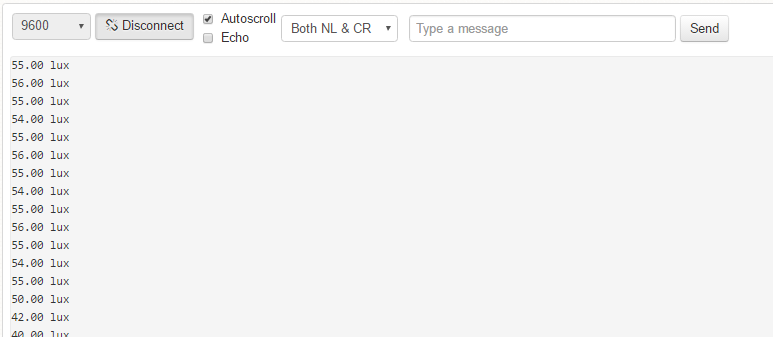Introduction
In this tutorial we will use the Adafruit TSL2561 Sensor to measure LUX with Arduino.
The TSL2561 luminosity sensor is an advanced digital light sensor, ideal for use in a wide range of light situations. Compared to low cost CdS cells, this sensor is more precise, allowing for exact lux calculations and can be configured for different gain/timing ranges to detect light ranges from up to 0.1 - 40,000+ Lux on the fly. The best part of this sensor is that it contains both infrared and full spectrum diodes! That means you can separately measure infrared, full-spectrum or human-visible light. Most sensors can only detect one or the other, which does not accurately represent what human eyes see (since we cannot perceive the IR light that is detected by most photo diodes)
What you will need - Hardware
|
For this tutorial you will need:
|
|
The Circuit
The connections are pretty easy, see the above image with the breadboard circuit schematic.
The code
#include <Wire.h> #include <Adafruit_Sensor.h> #include <Adafruit_TSL2561_U.h> /* This driver uses the Adafruit unified sensor library (Adafruit_Sensor), which provides a common 'type' for sensor data and some helper functions. To use this driver you will also need to download the Adafruit_Sensor library and include it in your libraries folder. You should also assign a unique ID to this sensor for use with the Adafruit Sensor API so that you can identify this particular sensor in any data logs, etc. To assign a unique ID, simply provide an appropriate value in the constructor below (12345 is used by default in this example). Connections =========== Connect SCL to analog 5 Connect SDA to analog 4 Connect VDD to 3.3V DC Connect GROUND to common ground I2C Address =========== The address will be different depending on whether you leave the ADDR pin floating (addr 0x39), or tie it to ground or vcc. The default addess is 0x39, which assumes the ADDR pin is floating (not connected to anything). If you set the ADDR pin high or low, use TSL2561_ADDR_HIGH (0x49) or TSL2561_ADDR_LOW (0x29) respectively. History ======= 2013/JAN/31 - First version (KTOWN) */ Adafruit_TSL2561_Unified tsl = Adafruit_TSL2561_Unified(TSL2561_ADDR_FLOAT, 12345); /**************************************************************************/ /* Displays some basic information on this sensor from the unified sensor API sensor_t type (see Adafruit_Sensor for more information) */ /**************************************************************************/ void displaySensorDetails(void) { sensor_t sensor; tsl.getSensor(&sensor); Serial.println("------------------------------------"); Serial.print ("Sensor: "); Serial.println(sensor.name); Serial.print ("Driver Ver: "); Serial.println(sensor.version); Serial.print ("Unique ID: "); Serial.println(sensor.sensor_id); Serial.print ("Max Value: "); Serial.print(sensor.max_value); Serial.println(" lux"); Serial.print ("Min Value: "); Serial.print(sensor.min_value); Serial.println(" lux"); Serial.print ("Resolution: "); Serial.print(sensor.resolution); Serial.println(" lux"); Serial.println("------------------------------------"); Serial.println(""); delay(500); } /**************************************************************************/ /* Configures the gain and integration time for the TSL2561 */ /**************************************************************************/ void configureSensor(void) { /* You can also manually set the gain or enable auto-gain support */ // tsl.setGain(TSL2561_GAIN_1X); /* No gain ... use in bright light to avoid sensor saturation */ // tsl.setGain(TSL2561_GAIN_16X); /* 16x gain ... use in low light to boost sensitivity */ tsl.enableAutoRange(true); /* Auto-gain ... switches automatically between 1x and 16x */ /* Changing the integration time gives you better sensor resolution (402ms = 16-bit data) */ tsl.setIntegrationTime(TSL2561_INTEGRATIONTIME_13MS); /* fast but low resolution */ // tsl.setIntegrationTime(TSL2561_INTEGRATIONTIME_101MS); /* medium resolution and speed */ // tsl.setIntegrationTime(TSL2561_INTEGRATIONTIME_402MS); /* 16-bit data but slowest conversions */ /* Update these values depending on what you've set above! */ Serial.println("------------------------------------"); Serial.print ("Gain: "); Serial.println("Auto"); Serial.print ("Timing: "); Serial.println("13 ms"); Serial.println("------------------------------------"); } /**************************************************************************/ /* Arduino setup function (automatically called at startup) */ /**************************************************************************/ void setup(void) { Serial.begin(9600); Serial.println("Light Sensor Test"); Serial.println(""); /* Initialise the sensor */ if(!tsl.begin()) { /* There was a problem detecting the ADXL345 ... check your connections */ Serial.print("Ooops, no TSL2561 detected ... Check your wiring or I2C ADDR!"); while(1); } /* Display some basic information on this sensor */ displaySensorDetails(); /* Setup the sensor gain and integration time */ configureSensor(); /* We're ready to go! */ Serial.println(""); } /**************************************************************************/ /* Arduino loop function, called once 'setup' is complete (your own code should go here) */ /**************************************************************************/ void loop(void) { /* Get a new sensor event */ sensors_event_t event; tsl.getEvent(&event); /* Display the results (light is measured in lux) */ if (event.light) { Serial.print(event.light); Serial.println(" lux"); } else { /* If event.light = 0 lux the sensor is probably saturated and no reliable data could be generated! */ Serial.println("Sensor overload"); } delay(250); }
|
Download the code from here and open it with Arduino IDE. Inside you will also find and the necessary libraries.
|
| ||||||
Open the serial monitor from tools menu of Arduino IDE
Well done!
You have successfully completed one more "How to" tutorial and you learned how to use the Adafruit TSL2561 Luminosity sensor with Arduino.
I hope you liked this, let me know in the comments!
I hope you liked this, let me know in the comments!